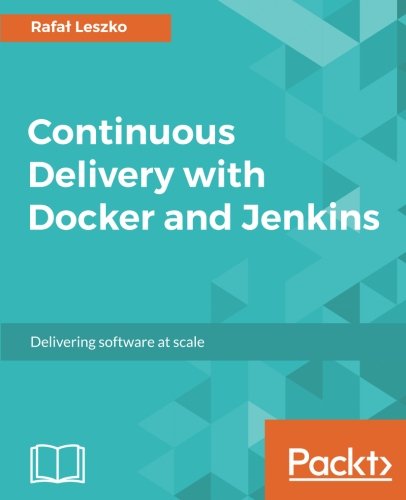; Date: Tue May 28 2019
Tags: Computer repair »»»»
For a couple years my laptop had its fans running at high speed. I didn't think much about it, until I started looking at the health of the SSD. According to the SSD status app, the SSD was suffering from heat. After finding an app to report CPU temperature, I was alarmed to see it routinely above 80 degrees C. That's really bad. Cleaning the output vents helped, as did decreasing some background tasks. But checking the heatsink grease, a.k.a. thermal paste, and applying new grease, has made a huge difference.

I have a 2012 MacBook Pro. It has a Core i7 CPU, 16 GB of memory, a 500GB SSD, and a 750GB HDD. Yes that's two disks, I removed the optical drive and installed a caddy allowing a second drive. Even though it's a 7 year old computer, it's a potent machine and I do a lot of software development and writing work with it.
That means keeping a couple hundred browser tabs open in Chrome -- I rely on an extension, The Great Suspender, to keep Chrome's memory use in check. I use Visual Studio Code, often having a dozen VSC windows open. I use GitKraken to track repositories. I keep the UpWork app open full time to communicate with clients. I'm running command line tools, I have Docker running in the background, and on and on.
It's a busy computer, and I rely on it to keep running reliably.
Looking through the Mac OS X app store, I found an app -- System Monitor -- that gives me all the detailed statistics I could want. It stays running in the menu bar, and there is a constant tally of top level statistics - CPU temperature, memory utilization, disk bandwidth, and disk utilization. Each of them is a drop-down showing more details. For example the CPU temperature dropdown shows the utilization for each CPU core.
Currently with all those apps running, my laptop still has 2GB of free memory. I like to see that because it should mean least swapping to disk.
But we started this talking about CPU temperature and heatsink grease. So let's get to that.
System Monitor showed me that the CPU was frequently getting above 80 degrees C, and typically staying in the high 70's.
Yesterday I needed to replace the battery pack -- another app, Battery Health 2 -- told me the old pack (8 years old) was a goner, and Mac OS X told me I needed to replace it. So, having opened the computer anyway, I removed the logic board so I could access the heat-sink.
The process for that on a MacBook Pro is tedious. There's a lot of screws and cables to detach. The trickiest cable is the keyboard cable - ugh. The process will vary based on the kind of computer you have. It's best to go to iFixit and look up the repair guide for your computer to see what to do.
The heatsink is a chunk of metal that is screwed down to rest directly on the CPU surface. The heatsink grease is there to improve the physical connection between the CPU and the heat sink, to transfer heat more efficiently.
There's a heat sink pictured above - that one is for a 15" 2010 MacBook Pro.
Heatsink grease dries out over time. In the 2010 MacBook Pro I just refurbished, the heatsink grease had completely dried out. On this laptop the grease was still a little greasy, but was mostly dried out.
It takes just a little dab of heatsink grease. Then you screw the heatsink back in place and reassemble the computer.
Recall -- before this the CPU temperature was routinely in the 70's.
Now it is staying in the 50's. To get the CPU temperature to rise to the 60's or above, I had to use VLC to play a few video files in a row.
Another measure is the exhaust fan. It is at 2000 RPM right now, but when I was playing the video files and temperatures were in the 70's, the fan went to about 3000 RPM.
Very good result and well worth your time to figure out how to replace the thermal paste (a.k.a. thermal grease).
In the process I also tried thermal pads instead of thermal grease. This was on the 2010 MacBook Pro which I recently refurbished. In that computer, the CPU fans were blasting away at full, and I found the output vents clogged with dust. Like I said earlier, the grease had totally turned to dust. I thought - thermal pads should be easier to install. But they made things worse not better. After applying thermal grease, the computer is fine.