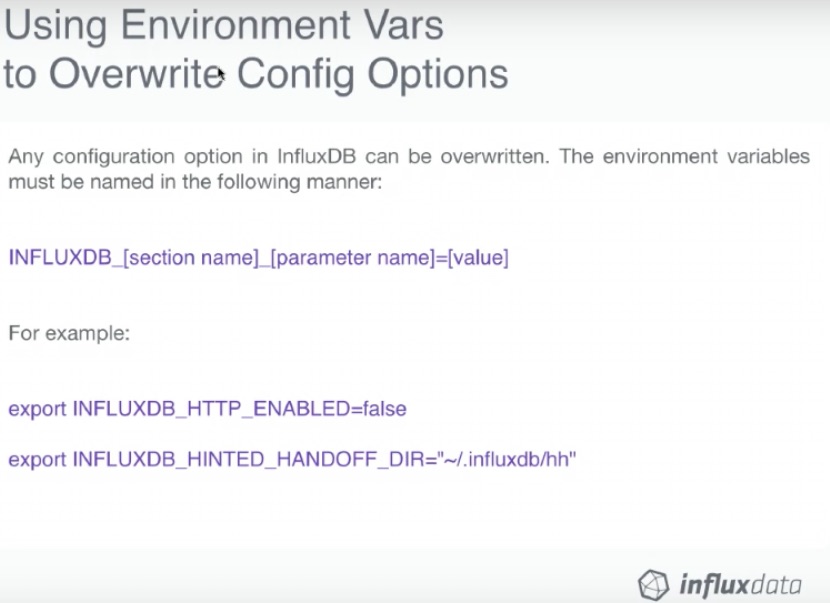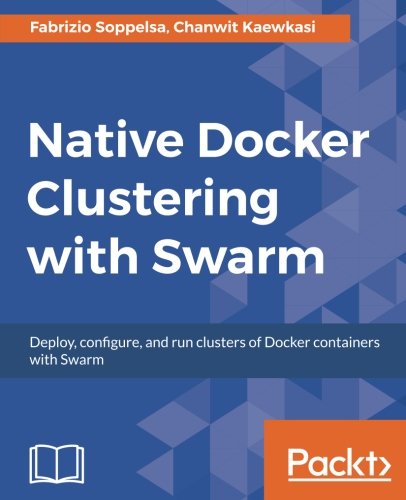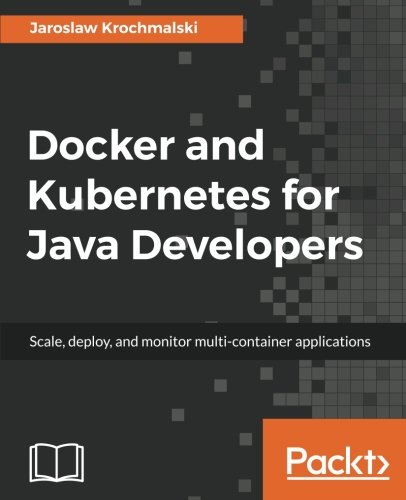; Date: Wed Jul 27 2016
Tags: InfluxDB »»»»
Influx DB is an easy-to-use time-series database, that uses a familiar query syntax, allows for regular and irregular time series, and is part of a broad stack of platform components. The TICK stack is a set of four components that together make it quick and easy to collect time series data and graph it for users. One uses the CLI because it's always there, and is much easier than using CURL on the REST API.

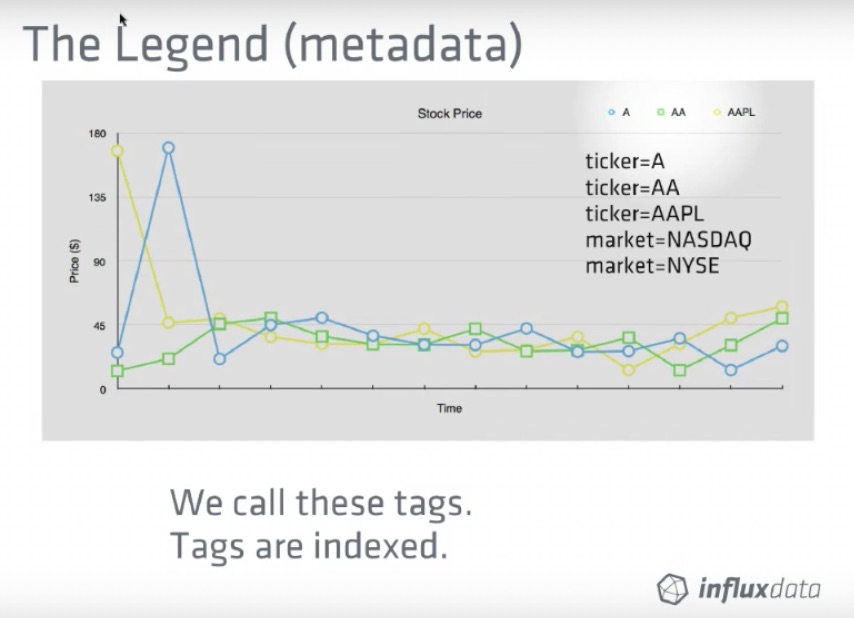
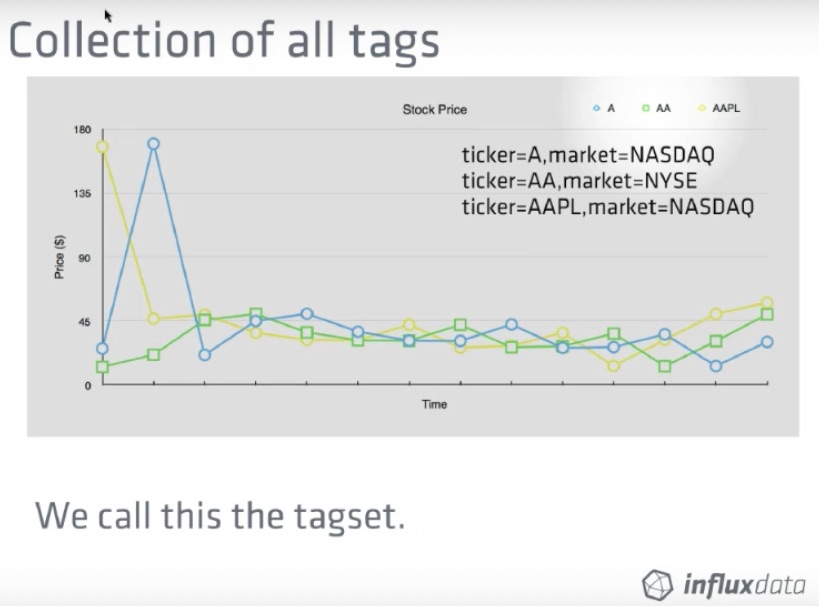
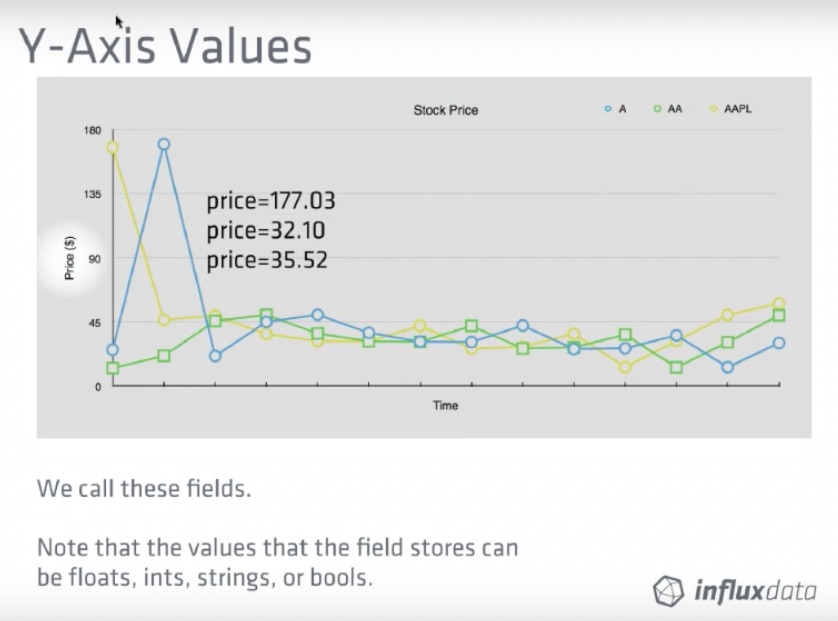
The dataset used in the example is available as so:
$ curl https://s3-us-west-1.amazonaws.com/noaa.water.database.0.9/NOAA_data.txt >NOAA_data.txt
% Total % Received % Xferd Average Speed Time Time Time Current
Dload Upload Total Spent Left Speed
100 4956k 100 4956k 0 0 2490k 0 0:00:01 0:00:01 --:--:-- 2493k
InfluxDB can be easily installed using two Docker commands (see
https://hub.docker.com/_/influxdb/):
docker pull influxdb
docker run -p 8086:8086 -p 2003:2003 -p 8083:8083 \
-e INFLUXDB_ADMIN_ENABLED=true \
-e INFLUXDB_GRAPHITE_ENABLED=true \
-v $PWD:/var/lib/influxdb \
influxdb
The second starts a running instance of InfluxDB that's running on the terminal. The output might look like this:
8888888 .d888 888 8888888b. 888888b.
888 d88P" 888 888 "Y88b 888 "88b
888 888 888 888 888 888 .88P
888 88888b. 888888 888 888 888 888 888 888 888 8888888K.
888 888 "88b 888 888 888 888 Y8bd8P' 888 888 888 "Y88b
888 888 888 888 888 888 888 X88K 888 888 888 888
888 888 888 888 888 Y88b 888 .d8""8b. 888 .d88P 888 d88P
8888888 888 888 888 888 "Y88888 888 888 8888888P" 8888888P"
[I] 2017-05-30T00:31:17Z InfluxDB starting, version 1.2.4, branch master, commit 77909d7c7826afe597b12d957996d6e16cd1afaa
[I] 2017-05-30T00:31:17Z Go version go1.7.4, GOMAXPROCS set to 2
[I] 2017-05-30T00:31:17Z Using configuration at: /etc/influxdb/influxdb.conf
[I] 2017-05-30T00:31:17Z Using data dir: /var/lib/influxdb/data service=store
[I] 2017-05-30T00:31:17Z opened service service=subscriber
[I] 2017-05-30T00:31:17Z Starting monitor system service=monitor
[I] 2017-05-30T00:31:17Z 'build' registered for diagnostics monitoring service=monitor
[I] 2017-05-30T00:31:17Z 'runtime' registered for diagnostics monitoring service=monitor
[I] 2017-05-30T00:31:17Z 'network' registered for diagnostics monitoring service=monitor
[I] 2017-05-30T00:31:17Z 'system' registered for diagnostics monitoring service=monitor
The next step is to get a help message from the influx command. According to the Docker Hub page, we have to start a second Influx container that links to the first because of some Docker limitations.
$ docker run --rm --link=quizzical_keller -it influxdb influx -host quizzical_keller -h
Usage of influx:
-version
Display the version and exit.
-host 'host name'
Host to connect to.
-port 'port #'
Port to connect to.
-socket 'unix domain socket'
Unix socket to connect to.
-database 'database name'
Database to connect to the server.
-password 'password'
Password to connect to the server. Leaving blank will prompt for password (--password '').
-username 'username'
Username to connect to the server.
-ssl
Use https for requests.
-unsafeSsl
Set this when connecting to the cluster using https and not use SSL verification.
-execute 'command'
Execute command and quit.
-format 'json|csv|column'
Format specifies the format of the server responses: json, csv, or column.
-precision 'rfc3339|h|m|s|ms|u|ns'
Precision specifies the format of the timestamp: rfc3339, h, m, s, ms, u or ns.
-consistency 'any|one|quorum|all'
Set write consistency level: any, one, quorum, or all
-pretty
Turns on pretty print for the json format.
-import
Import a previous database export from file
-pps
How many points per second the import will allow. By default it is zero and will not throttle importing.
-path
Path to file to import
-compressed
Set to true if the import file is compressed
Examples:
# Use influx in a non-interactive mode to query the database "metrics" and pretty print json:
$ influx -database 'metrics' -execute 'select * from cpu' -format 'json' -pretty
# Connect to a specific database on startup and set database context:
$ influx -database 'metrics' -host 'localhost' -port '8086'
On that command line I used quizzical_keller as the container name because that was the name autogenerated by Docker. When creating the container, I should have used the --name option to assign a more meaningful name. In any case, this shows that we can start the Influx CLI tool using that long Docker command, and passing options to the CLI tool is a simple matter of appending the desired options to the end of the command line.
$ docker run --rm --link=quizzical_keller -it influxdb influx -host quizzical_keller
Connected to http://quizzical_keller:8086 version 1.2.4
InfluxDB shell version: 1.2.4
>
>
Running the same command without options starts an interactive CLI session.
Importing the database requires a bit of subterfuge:
$ docker run --rm --link=quizzical_keller -it influxdb influx -host quizzical_keller -import -path=NOAA_data.txt -precision s
ERROR: open NOAA_data.txt: no such file or directory
$ docker run --rm --link=quizzical_keller -v `pwd`:/data -it influxdb influx -host quizzical_keller -import -path=/data/NOAA_data.txt -precision s
2017/05/30 00:50:19 Processed 1 commands
2017/05/30 00:50:19 Processed 76290 inserts
2017/05/30 00:50:19 Failed 0 inserts
The first attempt is as shown in the attached video, but it fails. Why? It fails because the file is not visible inside the Docker container.
The second attempt mounts the current directory as /data making any files visible inside the container. That lets us specify -path=/data/NOAA_data.txt, and the influx command is then able to read the file because it is visible inside the container.
The -precision s flag specifies "second" precision, matching the timestamps in the file.
$ docker run --rm --link=quizzical_keller -v `pwd`:/data -it influxdb influx -host quizzical_keller
Connected to http://quizzical_keller:8086 version 1.2.4
InfluxDB shell version: 1.2.4
>
> show databases
name: databases
name
----
_internal
NOAA_water_database
Now we quickly check we have a running database.
> use NOAA_water_database
Using database NOAA_water_database
Switch to the database.
> SELECT * FROM h2o_quality LIMIT 10
name: h2o_quality
time index location randtag
---- ----- -------- -------
1439856000000000000 41 coyote_creek 1
1439856000000000000 99 santa_monica 2
1439856360000000000 11 coyote_creek 3
1439856360000000000 56 santa_monica 2
1439856720000000000 38 coyote_creek 1
1439856720000000000 65 santa_monica 3
1439857080000000000 50 coyote_creek 1
1439857080000000000 57 santa_monica 3
1439857440000000000 35 coyote_creek 3
1439857440000000000 8 santa_monica 3
Simple query of the database. This is where they say it's a familiar query syntax, since it's kinda-sorta like SQL if you squint correctly.
This query means "give us everything under the h2o_quality measurement". In an SQL database it would mean "h2o_quality table" instead. That's a difference between the two styles.
The timestamps aren't user-friendly, of course.
The precision command lets you change the format of the timestamp:
> precision rfc3339
> SELECT * FROM h2o_quality LIMIT 10
name: h2o_quality
time index location randtag
---- ----- -------- -------
2015-08-18T00:00:00Z 41 coyote_creek 1
2015-08-18T00:00:00Z 99 santa_monica 2
2015-08-18T00:06:00Z 11 coyote_creek 3
2015-08-18T00:06:00Z 56 santa_monica 2
2015-08-18T00:12:00Z 38 coyote_creek 1
2015-08-18T00:12:00Z 65 santa_monica 3
2015-08-18T00:18:00Z 50 coyote_creek 1
2015-08-18T00:18:00Z 57 santa_monica 3
2015-08-18T00:24:00Z 35 coyote_creek 3
2015-08-18T00:24:00Z 8 santa_monica 3
RFC3339 is where time formats are defined. This is more humanly readable.
> format json
> SELECT * FROM h2o_quality LIMIT 10
{"results":[{"series":[{"name":"h2o_quality","columns":["time","index","location","randtag"],"values":[["2015-08-18T00:00:00Z",41,"coyote_creek","1"],["2015-08-18T00:00:00Z",99,"santa_monica","2"],["2015-08-18T00:06:00Z",11,"coyote_creek","3"],["2015-08-18T00:06:00Z",56,"santa_monica","2"],["2015-08-18T00:12:00Z",38,"coyote_creek","1"],["2015-08-18T00:12:00Z",65,"santa_monica","3"],["2015-08-18T00:18:00Z",50,"coyote_creek","1"],["2015-08-18T00:18:00Z",57,"santa_monica","3"],["2015-08-18T00:24:00Z",35,"coyote_creek","3"],["2015-08-18T00:24:00Z",8,"santa_monica","3"]]}]}]}
Changes the data output format - which can make it immediately useful for other software. It can also output as CSV.
> pretty
Pretty print enabled
> SELECT * FROM h2o_quality LIMIT 10
{
"results": [
{
"series": [
{
"name": "h2o_quality",
"columns": [
"time",
"index",
"location",
"randtag"
],
"values": [
[
"2015-08-18T00:00:00Z",
41,
"coyote_creek",
"1"
],
...
Pretty-printed JSON is easier to read.
> format csv
> SELECT * FROM h2o_quality LIMIT 10
name,time,index,location,randtag
h2o_quality,2015-08-18T00:00:00Z,41,coyote_creek,1
h2o_quality,2015-08-18T00:00:00Z,99,santa_monica,2
h2o_quality,2015-08-18T00:06:00Z,11,coyote_creek,3
h2o_quality,2015-08-18T00:06:00Z,56,santa_monica,2
h2o_quality,2015-08-18T00:12:00Z,38,coyote_creek,1
h2o_quality,2015-08-18T00:12:00Z,65,santa_monica,3
h2o_quality,2015-08-18T00:18:00Z,50,coyote_creek,1
h2o_quality,2015-08-18T00:18:00Z,57,santa_monica,3
h2o_quality,2015-08-18T00:24:00Z,35,coyote_creek,3
h2o_quality,2015-08-18T00:24:00Z,8,santa_monica,3
Here's the CSV format.
$ docker run --rm --link=quizzical_keller -v `pwd`:/data -it influxdb influx -host quizzical_keller -format csv -execute 'SELECT * FROM h2o_quality LIMIT 10' -database NOAA_watedatabase
name,time,index,location,randtag
h2o_quality,1439856000000000000,41,coyote_creek,1
h2o_quality,1439856000000000000,99,santa_monica,2
h2o_quality,1439856360000000000,11,coyote_creek,3
h2o_quality,1439856360000000000,56,santa_monica,2
h2o_quality,1439856720000000000,38,coyote_creek,1
h2o_quality,1439856720000000000,65,santa_monica,3
h2o_quality,1439857080000000000,50,coyote_creek,1
h2o_quality,1439857080000000000,57,santa_monica,3
h2o_quality,1439857440000000000,35,coyote_creek,3
h2o_quality,1439857440000000000,8,santa_monica,3
You can specify all that from the command-line tool. This obviously could be directly piped to another program, saved in a file, etc.
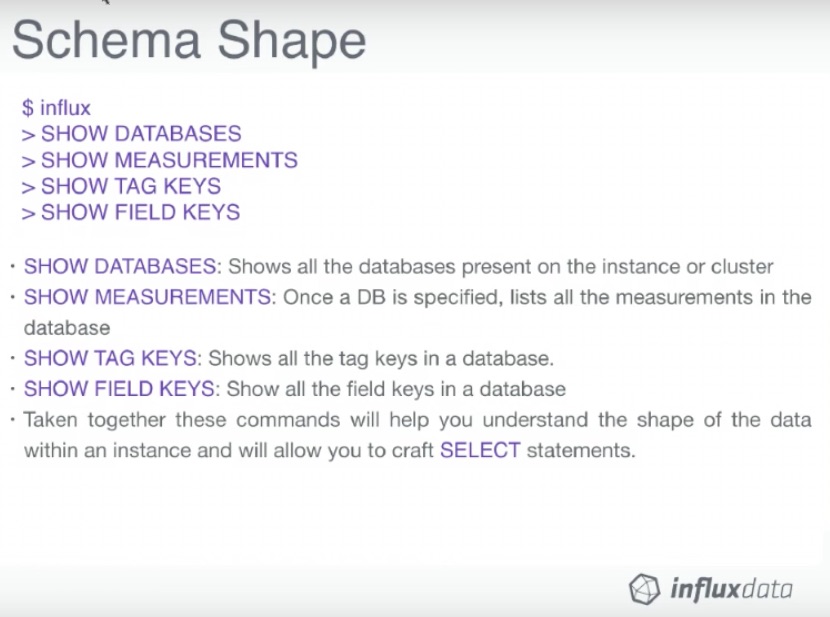
$ docker run --rm --link=quizzical_keller -v `pwd`:/data -it influxdb influx -host quizzical_keller
Connected to http://quizzical_keller:8086 version 1.2.4
InfluxDB shell version: 1.2.4
>
>
>
>
> show databases
name: databases
name
----
_internal
NOAA_water_database
> use NOAA_water_database
Using database NOAA_water_database
> show measurements
name: measurements
name
----
average_temperature
h2o_feet
h2o_pH
h2o_quality
h2o_temperature
> show tag keys
name: average_temperature
tagKey
------
location
name: h2o_feet
tagKey
------
location
name: h2o_pH
tagKey
------
location
name: h2o_quality
tagKey
------
location
randtag
name: h2o_temperature
tagKey
------
location
> show field keys
name: average_temperature
fieldKey fieldType
-------- ---------
degrees float
name: h2o_feet
fieldKey fieldType
-------- ---------
level description string
water_level float
name: h2o_pH
fieldKey fieldType
-------- ---------
pH float
name: h2o_quality
fieldKey fieldType
-------- ---------
index float
name: h2o_temperature
fieldKey fieldType
-------- ---------
degrees float
>
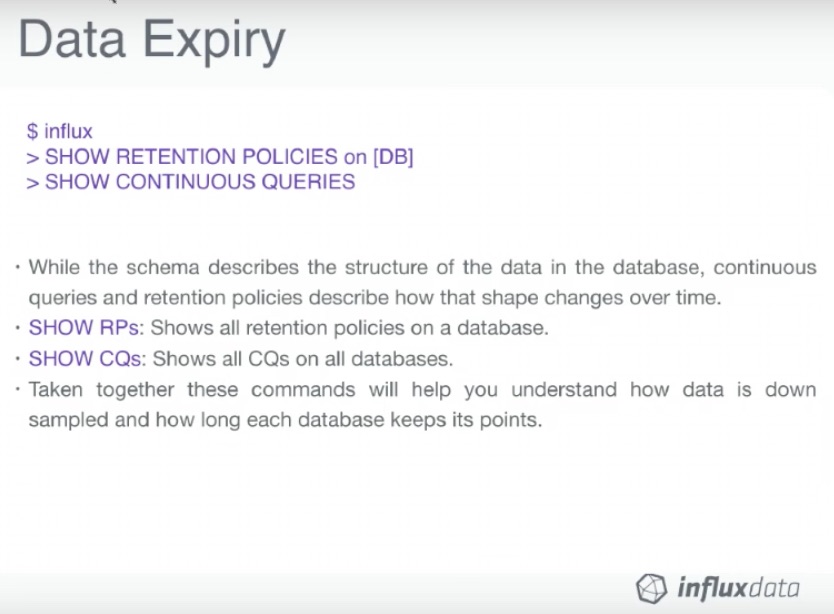
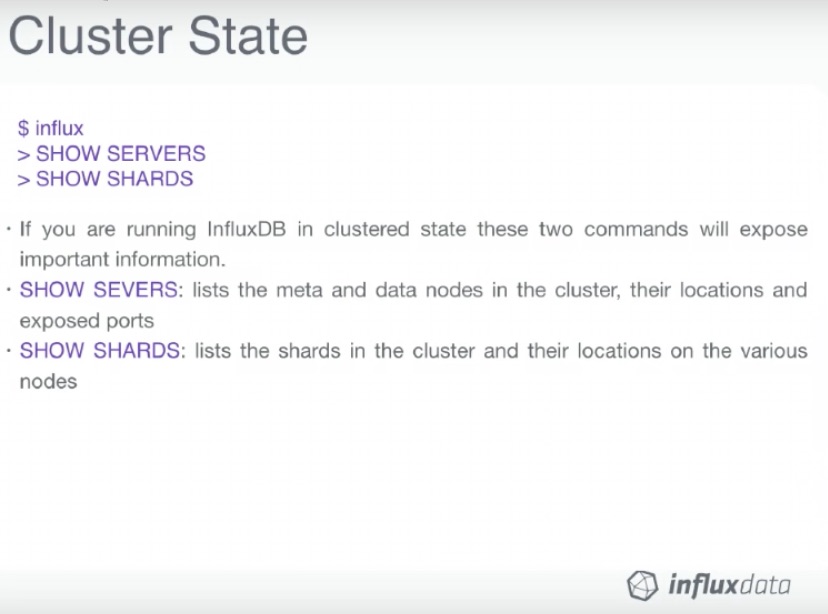
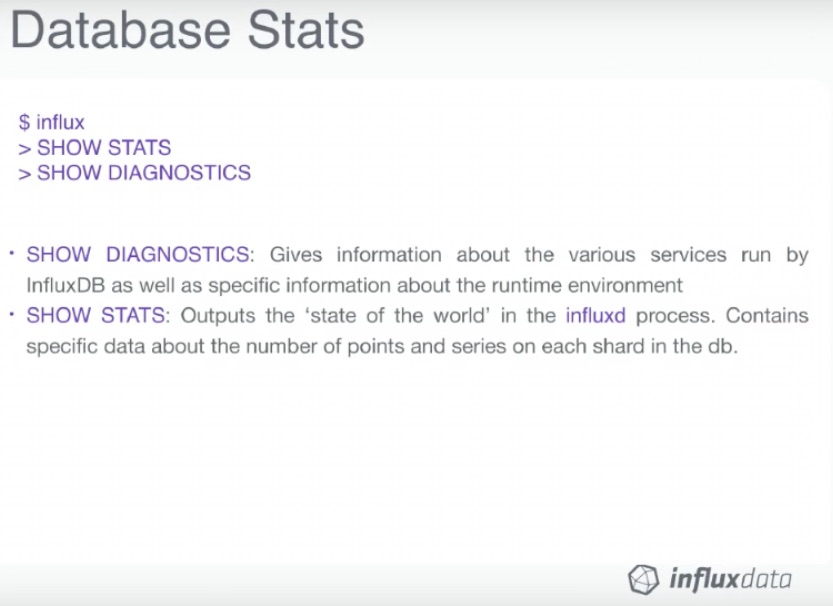
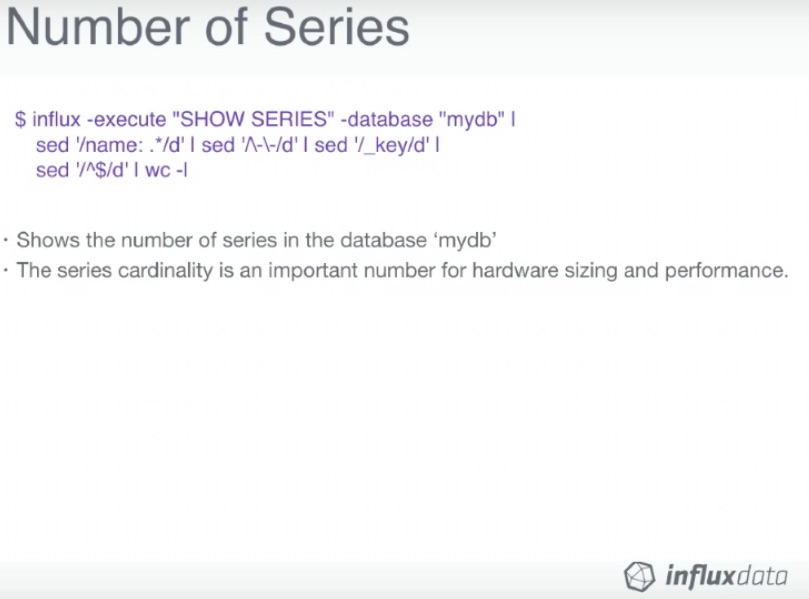
Configuration
We use this Docker command to generate the configuration file:
$ docker run --rm influxdb influxd config > influxdb.conf
Then we can edit that file and mount it inside the container as so:
$ docker run -p 8086:8086 \
-v $PWD/influxdb.conf:/etc/influxdb/influxdb.conf:ro \
influxdb -config /etc/influxdb/influxdb.conf
The video has a walk-through of the configuration file.