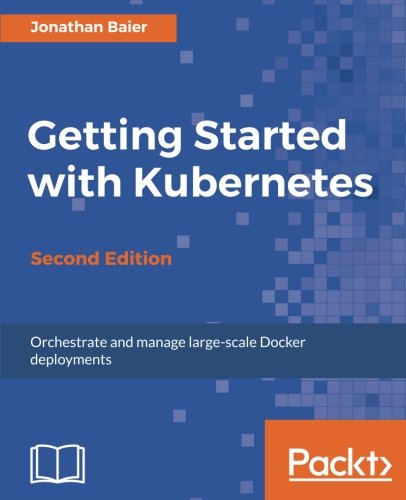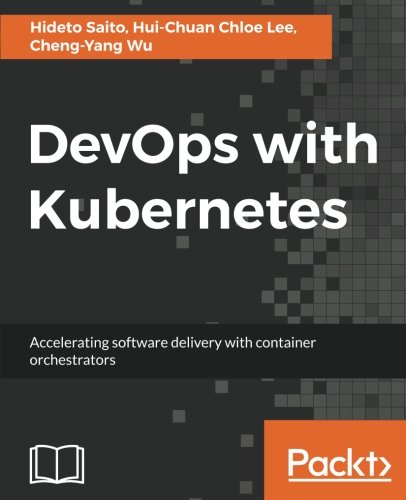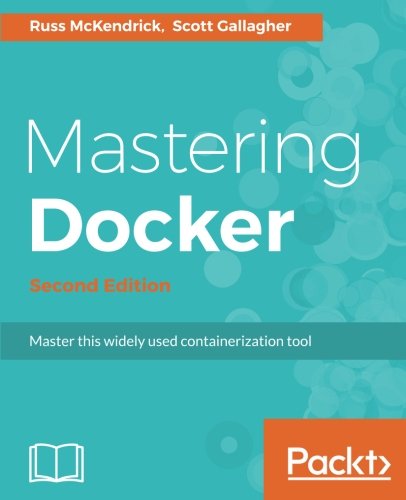; Date: Mon Apr 10 2017
Tags: Raspberry Pi »»»» Raspberry Pi Zero »»»» Music Streaming »»»»
Why pay megabucks to buy a commercialized music streaming gizmo that requires a monthly fee? You may already have the MP3 files, and with the right software a simple computer like the Raspberry Pi is sufficient to stream the music anywhere on your home network. The Pi MusicBox software makes it incredibly easy to setup, the only wrinkle being to have a large enough storage device. Fortunately the Raspberry Pi can easily use a USB hard drive.
Step 1 :- Set up the Pi MusicBox software - download the software, burn it to an SD drive, and boot your Raspberry Pi off that SD drive.
See:
http://www.pimusicbox.com/
Step 2 :- Set up WiFi for the Raspberry Pi
Step 3 :- Set up a USB drive. For example, gparted makes it easy to format a USB drive.
Step 4 :- Copy MP3 files to the USB drive. Connect to the Raspberry Pi
Step 5 :- Boot, for the first time boot with a screen/keyboard/mouse attached. That will let you debug problems. Once problems are fixed, it can be booted w/o screen/keyboard/mouse.
During the boot sequence, the software will autodetect monitors and audio devices, as well as any music files stored on USB drives.
Step 6 :- Connect a web browser to
http://musicbox.local or to the IP address printed while the machine is booting.
Step 7 :- Browse the music collection and play
The software can also export these files using AirTunes/AirPlay and DLNA/OpenHome streaming.
The big downside is the project website is horribly organize and the documentation is extremely lacking.
It will also play music via a built-in audio output. You'll need to attach a speaker to the Raspberry Pi, or else use a USB audio device because the built-in audio is not so good.