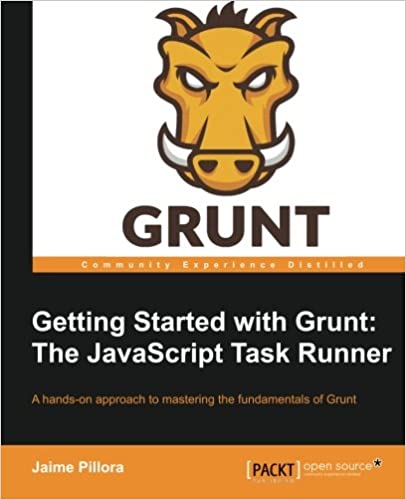; Date: Fri May 24 2024
Tags: Personal Privacy »»»»
While we can synchronize contacts data through a cloud service, we have more control over our data by learning how to import and export the contacts data.
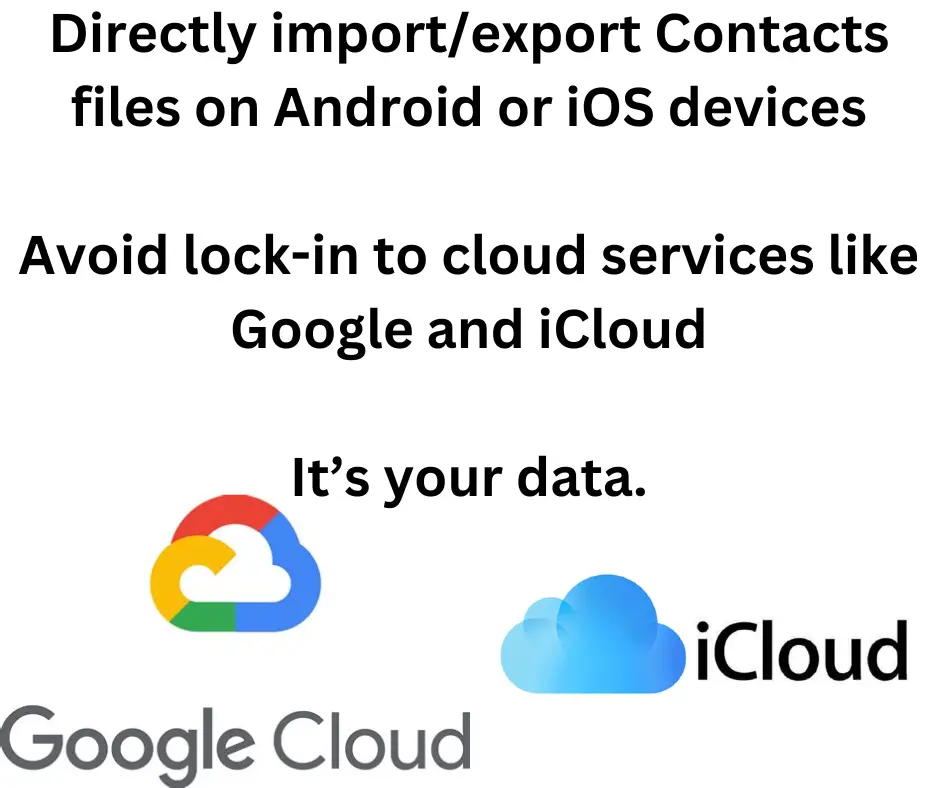
Our contacts list is personal identification information. It lists the people and businesses we interact with, remembering for us their names, phone numbers, e-mail addresses, and more.
It's very convenient to keep contacts on our smart phone, so this data can be used in instant messaging, electronic mail, and telephone applications. But, there is potential for misuse. We must be careful with this information, to prevent it from falling into the wrong hands.
The cloud providers (like Google and Apple) do not have any right to have your contacts data. But, the design of Android and iOS encourages us to synchronize our contacts data through the corresponding cloud services. The cloud providers offer various conveniences in exchange for which you give them that data. The design of Android and iOS makes it hard to avoid handing your contacts data to their cloud system.
This data may seem benign, but if someone else gets that data it can be misused. Then, consider that the cloud providers have a billion or more contacts files in their posession, and can build a map of the relationship clusters of whole societies. For more on these issues read: Why avoid sharing smart phone Contacts using iCloud/Google/etc
The solution is to do something different than handing contacts data to the cloud providers. One solution is to simply export the contacts data to a file, and import contacts data from a file, and to maintain ownership of that file.
In this article we discuss a manual process of maintaining a contacts list. Namely, importing and exporting the file on Android and iOS devices.
Improved privacy by taking control of your Contacts list
We just made the case to avoid getting locked into storing our contacts file with a cloud provider. It's easy to say something like that, but then how can we do it? It's important to keep our data out of cloud provider systems because of the potential for misuse. But, how?
We need to first understand the requirements for the solution. Later we can look for applications or tools.
The features required are:
- Import and Export of Contacts in vCard/VCF format.
- The export destination should allow easy access for transfer to neutral systems or thumb drives attached by USB. This includes using the sharing button for export to other systems, the Files application on the device, or a thumb drive attached to the USB port.
- Import should allow use of the Files application which in turn allows the import file to be on a thumb drive attached to the USB port.
- It should not require use of a private cloud system, owned by the application creator, because you'd be trading one cloud provider for another cloud provider. Instead we need the freedom to choose whatever export destination or import source we desire.
To have control over our data requires that we must be in control over the directory where the file is imported/exported to/from.
The relevant verb most people use seems to be backup the contacts list rather than import and export.
Importing/Exporting or Backup/Restore the Contacts list stored on iOS devices
According to the
Apple support website, there is an enticingly easy method to export, or backup, the contacts list:
- Open the Contacts app on your iPhone.
- Tap Lists in the top-left.
- Touch and hold an existing list (or create a new list by tapping Add List).
- Tap Export, select the fields you want to include, then tap Done.
- Choose a method to send or save the exported contact cards, such as Messages or Mail.
This should work the same on a iPad. It looks so simple, doesn't it? Unfortunately this does not work on my smart phone, an iPhone 6s. Perhaps this is a new feature on later iOS versions than what I have?
In the Settings application there is a section for the Contacts app. This keeps a list of accounts that you should review. These accounts are used also by Mail and other applications. In this context, it controls the accounts where currently contacts can be retrieved or stored.
No method is available on my iPhone 6s to simply export the Contacts list. Nor is there a method to simply import a contacts list. There is an option to add a CARDDAV or CALDAV account, which may be of use.
The option add an iCloud account (iCloud.com) simply buys you into Apple's cloud system. The contacts you send to Apple/iCloud is then available for use on other devices. But, this requires that your device uploads this file to iCloud and for other devices to download it from there. This is the scenario to avoid.
The iOS Files application should offer a way to import/export Contacts. But, this does not show up in that application.
Bottom line - of the apps I tried (listed below), Export Contacts Pro is hands-down the best.
Another useful application is iMazing, discussed in Getting a full backup of an iOS device (iPhone etc) and extracting any file. This is an excellent solution for iOS device backup/restore. It runs on Windows and macOS, storing data retrieved from the device on your laptop. The iMazing application allows export of the Contacts in VCARD and other formats.
The following contacts import/export applications were tested on my iPhone 6s. The search phrases used on the Apple App Store were Backup Contacts and Export Contacts.
MCBackup: (a.k.a. My Contacts Backup): This application promises that you do not have to sign up with any service. It lets you "backup" the contacts list by e-mailing it somewhere. That sounds convenient, until you remember that the email is likely to be handled by another cloud service like GMAIL.
Easy Backup: This app also lets you backup the contacts list via email, but it also handles any of the services available through the sharing feature in iOS. With that, one can upload the contacts to file storage like Dropbox or Google Drive, save the file to the Files application, or to a USB-attached drive. With the NextCloud app installed, you can save to your NextCloud account.
Unfortunately the application tells me that something is wrong, and I cannot proceed with anything.
Backup Contact: This app promises to store the Contacts list on iCloud, and to automatically update the Contacts on multiple devices from iCloud. But, when I ran the app it asked me to sign up with a paid service.
Contact Backup: Transfer Phone: This app promises to store the Contacts list on iCloud, and to automatically update the Contacts on multiple devices from iCloud. It frequently showed a page for subscribing to a monthly service plan. But the Later button at the top made it easy to skip. It did not seem to actually perform a backup.
Backup Contacts - Easy Backup: This app offers to send the Contacts, in vCF format, via e-mail.
Backup Contacts + Restore: This app promises to store the Contacts, in vCF format, to useful places. But, in the free version it is limited to contacts lists smaller than 60 entries.
Export Contact: This app exports the contacts lists in one of two CSV formats, or the vCF format. In the free version it is limited to the first 100 contacts. The paid version lets you export all contacts. It supports exports to any of the destinations in the iOS sharing service. That includes services like Dropbox, Google Drive, or NextCloud.
My contacts list has over 230 entries. To test, I exported the first 100, and was easily able to upload the file to my NextCloud instance. An advertisement came up during the process and was easy to close.
Export Contacts Pro: This excellent app simply does it. You create multiple contacts export profiles, which are a combination of which contacts subset to export, and the format. It exports the resulting file to any of the sharing destinations. It includes an example export profile, Example Export Setup, which gets you started.
To test, I simply tapped the Example Export Setup choice. It showed a screen describing the export configuration. This includes exporting the image associated with each contact. At the bottom is a Start Export choice. Tap that and you're quickly taken to the list of sharing destinations. I chose my NextCloud instance, and the file was quickly uploaded.
Contacts Backup Pro & Restore: The app description lists many useful features. However, it was impossible to do anything without paying a $39.99/year subscription.
Contact Transfer App: Curiously this app offers to send contacts either via QR Code or by e-mail. QR Code? Really? In the free version it is limited to 60 items at a time.
Contact Exporter: Backup Share: This might be a good program. In the free version I could only select a few contacts, and attempt to start a backup. It backs up to vCF format, fortunately. Unfortunately, there was no way to export anything without paying money.
Untested:
-
Contacts Backup + Export
-
Export Contact to XLS PDF VCF: Simply exports and imports.
Importing/Exporting or Backup/Restore the Contacts list stored on Android devices
I have a Google Pixel 4a running Android 13.
The situation on Android is better than on iOS, in that the built-in Contacts application support Export to File and Import from File.
Exporting the Contacts list is trivially easy using the built-in software.
You start in the Contacts app. From the main page, there is an icon at the bottom that might be labeled Fix & Manage, but on my phone is labeled Organize. On that page there is a choice labeled Export to file, and another marked Import from file.
This showed a list of the Google accounts configured on my phone, as well as a choice labeled Device. Using one of the Accounts means uploading the contacts file to a Google Account. The "add account" option only allows you to add a Google Account. Since this exercise is aimed at avoiding using a cloud provider, we will ignore the ability to export contacts from Android to a Google account.
Instead, we will select the Device choice. This brings you to a window indicating that you're saving a VCF file, and it shows the Downloads directory in the local storage. If you have attached a removable drive, like a thumb drive, you can use this to save the file directly to that drive. There is a three-line button (a.k.a. hamburger button) that lets you select between available file storage accounts. It is therefore possible to save directly to an external location such as a Nextcloud account.
In my case, I saved it to the local storage. I then opened the Files application and found the file in the Downloads folder. At the right-hand side of the screen is a vertical button with three dots. Tap on that and a menu shows up. One of the choices is Share, which opens a list of sharing destinations. Since my phone has the NextCloud app installed, I can share the file directly into my NextCloud account.
To import a Contacts file, simply tap the Import from file choice. This brings up the same chooser showing a list of Google accounts, and the Device choice.
There is an Add another account choice which lets you add another Google account.
Tapping the Device choice opens the same window viewing the Downloads folder. You should be able to attach a USB drive as well. In the upper-left corner is a three-line button (a.k.a. hamburger button) which lets you select between available file storage accounts. With this I could open my Nextcloud account to select a file stored there.
Bottom line is that Android gives us the desired freedom out of the box. We can import/export our contacts data to/from any desired location, and avoid sending it to the Contacts application in a Google account.
However, the path of least resistance, the easy path in other words, is to synchronize contacts via a Google account.
In the Google Play Store, there are several applications for import/export/edit of the contacts. Given the above, I did not explore any of those applications.
Importing/Exporting the Contacts list from a Google account
Go to your GMAIL account. In the upper-right corner you'll see an array of dots. Click on that and you'll see a drop-down menu listing many Google services. One of the icons is labeled Contacts. Click on that icon.
You'll be taken to the Google Contacts service. You can also go directly to contacts.google.com.
This is a simple application, showing a list of contacts. In the upper portion of the screen, to the right-hand side, you'll see an icon for printing the contacts list, and next to it an icon named Export. Click on that.
As of this writing there are three choices: 1) Google CSV, 2) Outlook CSV, 3) vCard. Select vCard. Click on Export and a download will start, with a file being stored in your Downloads folder.
Importing contacts is also similarly easy.
In the same Contacts service, in the left-hand sidebar, you'll find a choice labeled Import. It explains that CSV or VCARD is supported. Simply click on Select file and a file browser dialog shows up allowing you to select a file to import.
How does Apple and Google trap contacts into their ecosystems?
Earlier it was said that the design of both iOS and Android strongly encourages us to upload our contacts files to the corresponding cloud systems. But, there are personal privacy issues, including the nagging question of what Apple and Google are doing with the billions of contacts files in their hands.
iOS devices
The out-of-the-box simplest path is synchronizing your contacts through Apple's cloud service. It works great and is seamless. But, of course, we're striving here to avoid that path because it puts Apple in a position of power over our lives.
The Contacts app (on my iPhone) does not allow export or import of contacts.
It took several hours of searching the Apple App Store to find an app that handled importing/exporting contacts in a reasonable fashion. Once exported the contacts were easy to import into my NextCloud account. But, the reason we can say Apple traps the contacts is the initial hurdle of exporting contacts.
Android devices
Google has excellent support for synchronizing contacts to the Google Contacts application, which in turn is synchronized to GMAIL and to other Android devices. As long as you're using a Google device or service the support is excellent. But, of course, we're striving here to avoid that path because it puts Google in a position of power over our lives.
As we showed above, the Contacts application allows us to import and export contacts to/from a file on any service. This is convenient and saves us the hassle of searching through dozens of applications as we had to do for iOS.
But, this is different from synchronization. Synchronization automates update of contacts between several devices. Import/export does not solve for the case of conflicting changes to contacts data on multiple devices.
All avenues in the Android user interface for contacts file synchronization lead you to using Google Contacts. In the Android settings area you'll find Google Contacts Sync. In the Settings section of the Android Contacts application, there is an Accounts which only allows us to add Google accounts.
Android only allows us to synchronize contacts between devices using the Contacts application in Google accounts.
Google's software is designed to prevent us from sharing Contacts with any CARDDAV service, and is instead designed to limit our choices by only allowing contacts synchronization with the Google Contacts service.
Summary
In one evening I tried all the iPhone apps listed above. That was hours of frustration because of the difficulty in extricating the Contacts list from my iPhone. Immediately afterward I tried the same task on my Android phone. The ease with which that happened, and the "of course you deserve to export your data" design of the Android contacts application, was a breath of fresh air.
I found myself pondering: Why does Apple make it so hard to export the Contacts list? What does Apple hope to gain?
Why do both Apple and Google (who control the smart phone market) make it hard to easily synchronize contacts (or other data) among any compatible 3rd party service? It's about control. Both have their own services (iCloud or Google account services), and it serves both companies to have their customer data trapped in those services.
The design of both iOS and Android gently guide you into storing your contacts data on their cloud system. You may see this as benign, but please consider that both have access to hundreds of millions of contacts files. What might they be doing with that data? What could go wrong?
For certain ranges of use, we now know how to import/export entire contacts lists between iOS and Android devices and any storage service. This lets us manage our contacts data, but without the full grace and ease available through the cloud services.