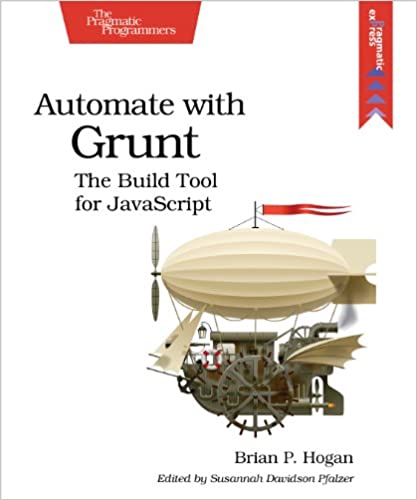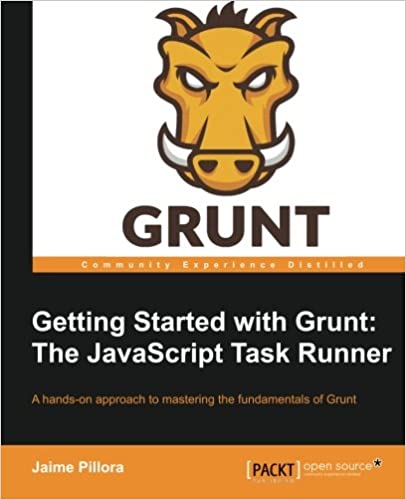; Date: Fri Jun 07 2019
Tags: Mac OS X »»»»
I have installed Mac OS X dozens of times, including a couple dozen times installing it onto a bare drive. You boot the OS X installer thumb drive, then run Disk Utility to format the disk, return to the installer, and have at it. But in this case Disk Utility refused to format the disk saying it "Couldn't modify partition map". The key data point is the disk in question had come from a Windows computer.
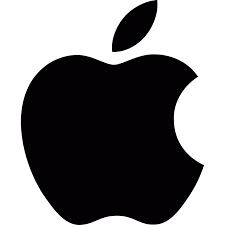
The common answer to Disk Utility failing with that error message is to:
Try a command-r boot to recovery and from there launch Disk Utility and do a repair disk.
Or else, to boot to single user mode and run /sbin/fsck -fy
The problem with the fsck approach is that fsck only works on a Unix-like file system like Apple's HFS. In this case I had a disk removed from a Windows machine that I was installing into a Mac. Therefore it had NTFS partitions.
The problem with the repair disk suggestion is twofold. First, there is not a button marked repair disk in the Mac OS X High Sierra version of Disk Utility. Maybe in the past there was a button for that. Turns out the repair disk functionality is hidden behind a button marked First Aid. But, upon trying that button it turns out to simply run fsck so refer back to the previous paragraph as to why this failed.
I also tried clicking the Partition button to see if I could change the partition map. But that didn't work. There were two partitions - one was 860 MB, and the other for 490 GB or so. The first obviously is the Windows Recovery partition. Any attempt to modify that partition failed.
The key to solving this issue was to switch the View mode.
By default Disk Utility views the partitions. So, I was trying to format one of the partitions when I needed to reformat the entire disk.
There is a second mode - where Disk Utility shows the devices. In that mode, you select the device for the Windows disk, select Erase and then Disk Utility happily goes and reformats the disk.
The other issue in this case is that the previous owner of this disk will want the disk to be securely erased so that her data doesn't leak out to anyone. When Disk Utility is "erasing" a disk, you can select Security options to implement different levels of overwriting.
Re: How to fix MAC OSX Hard Drive formatting issue 2018
One of the videos I found suggested to do this:
diskutil list
diskutil unmountDisk force disk4
sudo dd if=/dev/zero of=/dev/disk4 bs=1024 count=1024
What this does is to overwrite the raw disk with bytes of zero value. This is a way to forcibly overwrite the data that is the partition map, the first partition, and so on. After such an operation whatever partition data that was there is surely gone.
BUT WARNING WARNING WARNING -- ONLY DO THIS IF THE ABOVE HAS FAILED.
Notice that in this video the guy did not switch Disk Utility to the Devices mode. If he'd done that I am certain the above instructions would have worked.
Re: MacOS Disk Utility wont format new drive - fix - how to - workaround
This video shows another command-line approach. Instead of using the dd command it uses diskutil making it the preferable solution if you find you must go to the command line.