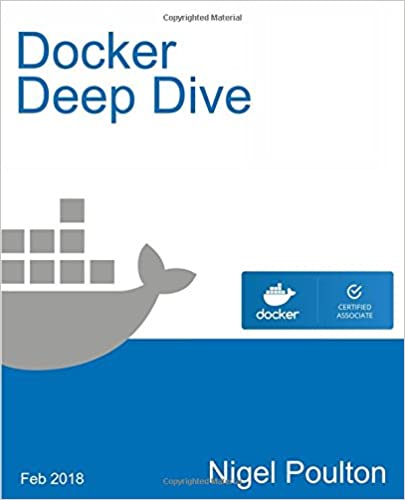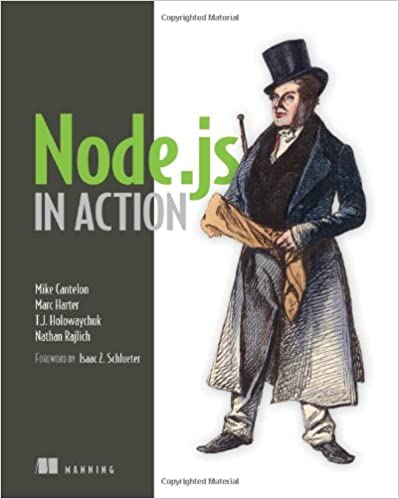; Date: Sat Mar 28 2015
Tags: Chromebook »»»»
A crazy limitation of Chromebooks has been the inability to access remote file systems (other than Google Drive). While Google Drive is a fine cloud oriented file system, and works great with Google Docs, I need to access files on my Drobo (with SMB/CIFS protocol), or various remote services like Dropbox or an SFTP connection to webservers. My needs may be a little more complex than most because of the web development work I do. Anyone contemplating adopting a Chromebook in a business would have to be nervous about handing company documents or other files over to Google for safekeeping. Hence, there's a serious need for Chromebooks to access remote file systems other than Google Drive.
Thankfully this capability is starting to become available. I now have both SFTP and Dropbox file system access installed in my Chromebook.
The process is pretty trivial, so let's get started.
Start by entering the Chrome Web Store on your Chromebook/Chromebox. Once there enter "file system" to search for file system providers. A few should pop up, so click on the "More App Results" link and you should see something like this:
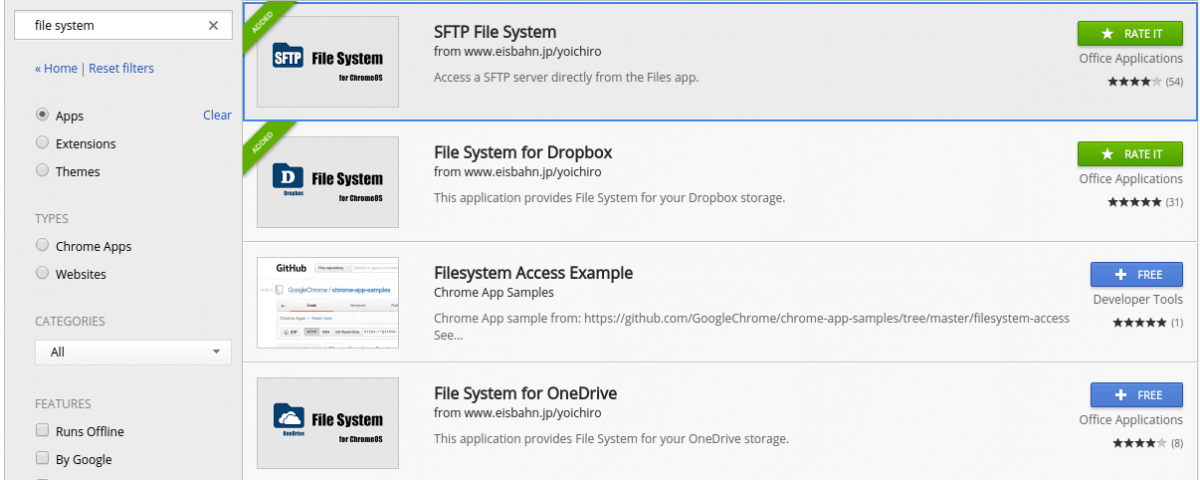
Currently available is SFTP, Dropbox and OneDrive.
Just click on the buttons to install the App's, then run them from the Launcher.
For each you'll be asked to log into the service. Once logged in the corresponding remote file system will be visible in the ChromeOS file browser.
Very kewl. But I do have some quibbles.
It wasn't clear how to use an SSH key to log in with the SFTP File System.
The SFTP file system, connected to my webserver, is on the slow side - and I see that it automatically dropped itself.