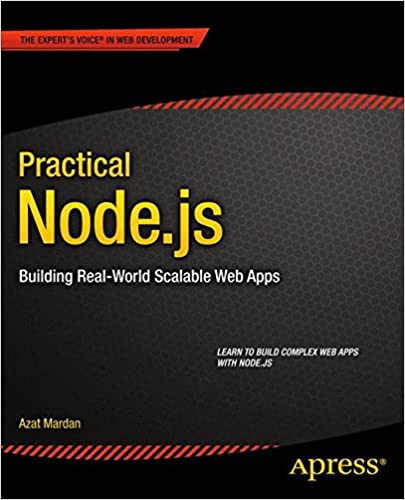; Date: Thu Jul 25 2019
Tags: Shell Scripts »»»»
Basher is a package manager for shell scripts, meaning it simplifies the process of installing software tools implemented using the Bourne Again Shell (a.k.a. Bash). In the past authors of such tools might have been required to get their tool registered with the Debian package manager, or some other OS-level package management system. With Basher, there's no registration with a central authority. Instead packages distributed using Basher are simply Github repositories with certain characteristics.
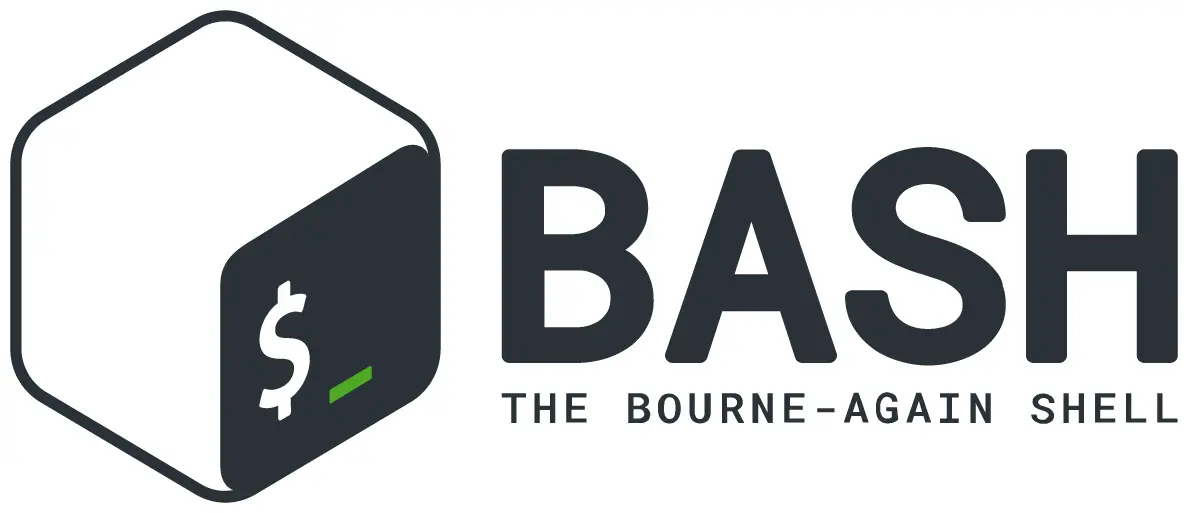
Installing Basher is very simple:
$ git clone https://github.com/basherpm/basher.git ~/.basher
This downloads a ready-to-use repository that contains the Basher script all ready to go.
$ ~/.basher/bin/basher
Usage: basher <command> [<args>]
Some useful basher commands are:
help Display help for a command
commands List all available basher commands
init Configure the shell environment for basher
See 'basher help <command>' for information on a specific command.
To make the basher program directly executable using that command name, the ~/.basher/bin directory of course must be in the PATH variable. This is suggested in the Basher README:
$ echo 'export PATH="$HOME/.basher/bin:$PATH"' >> ~/.bash_profile
However I prefer to instead have $HOME/bin as a directory in my PATH, and to install scripts in that directory. Instead of the above, I did this:
$ ln -s ~/.basher/bin/basher ~/bin/basher
The basher init command contains shell variable settings that could instantiate Basher:
$ ~/.basher/bin/basher init
export BASHER_SHELL=bash
export BASHER_ROOT=/Users/david/.basher
export BASHER_PREFIX=/Users/david/.basher/cellar
export BASHER_PACKAGES_PATH=/Users/david/.basher/cellar/packages
export PATH="$BASHER_ROOT/cellar/bin:$PATH"
. "$BASHER_ROOT/lib/include.bash"
. "$BASHER_ROOT/completions/basher.bash"
for f in $(command ls "$BASHER_ROOT/cellar/completions/bash"); do source "$BASHER_ROOT/cellar/completions/bash/$f"; done
And one way to set that up is:
$ ~/.basher/bin/basher help init
Usage: eval "$(basher init -)"
Configure the shell environment for basher
In other words, adding eval "$(basher init -)" to your .profile or .bashrc will initialize Basher.
In fact that's one of the recommendations in the
Basher README, namely:
$ echo 'eval "$(basher init -)"' >> ~/.bash_profile
Except - for that to work correctly, the basher script must be in the PATH using one of the methods shown earlier.
Okay, then what? Next step after installing Basher?
Unfortunately there is no registry of Basher-compatible packages.
The Basher README lists a couple
-
https://github.com/sstephenson/bats - is a unit test system for Bash scripts
-
https://github.com/juanibiapina/gg - I didn't look this up to see what it is
The reason I found Basher was from learning about
NAVE, an alternative to
nvm for managing Node.js runtimes.
The instructions to install a package are basically:
$ basher install isaacs/nave
By default Basher installs packages hosted on Github, using this syntax. Packages hosted in other locations can be installed using a different syntax.
But you're on your own finding packages that are installable using Basher.
Updating Basher
$ basher help update
Usage: basher update
Updates basher to the latest version
Upgrading a package
$ basher help upgrade
Usage: basher upgrade <package>
Upgrades a package