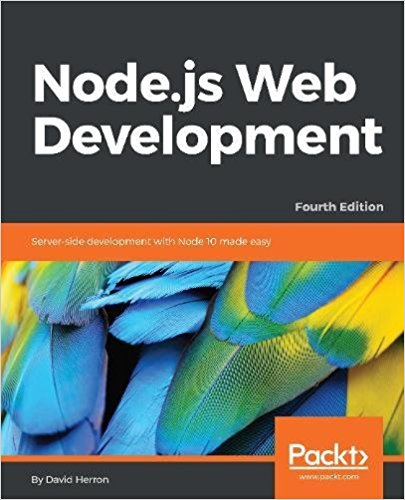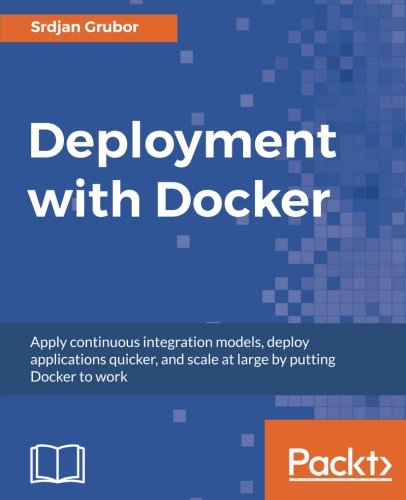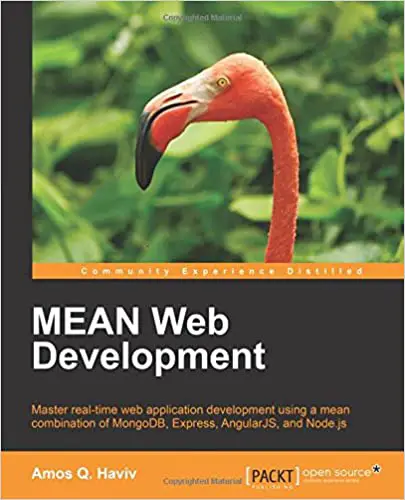; Date: Wed Apr 12 2017
Tags:
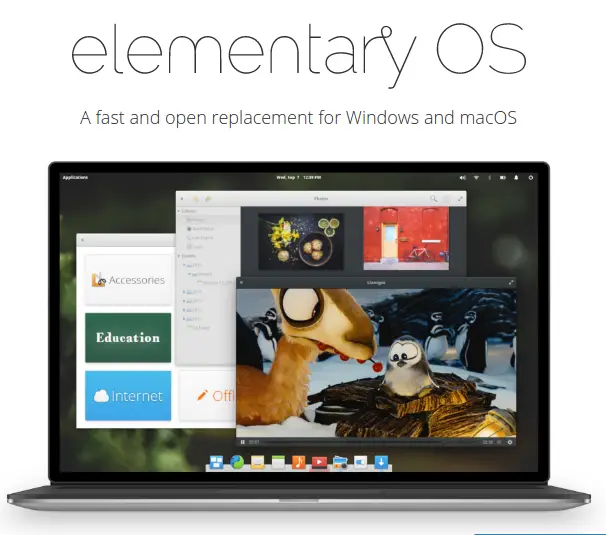
ElementaryOS is billed as a simple-to-use Linux implementation. While I first used Linux in 1994 and therefore count as an extremely early adopter, it's been many years since I used a desktop Linux. And, I'm curious to find a Desktop Linux system that's usable by the average person who doesn't have decades of system administration experience. Specifically, my girlfriend has a few old Windows laptops and we're thinking to use Linux on that hardware.
The goal is being able to do normal things like editing documents or images, browsing the Internet, especially on Facebook and YouTube, using Google Hangouts or Skype for voice and video calls, etc. And, for the entire user experience to be simple and straightforward, including system administration.
For the experiment, I have a 2009 MacBook Pro that's newly refurbished. For example, I had to replace the logic board because the display hardware was dead.
Installation
Following the instructions on the ElementaryOS website (
https://elementaryos.io/docs/installation) is straight-forward.
- Download installer image
- Copy it to a flash drive of at least 2GB size
- Insert that drive into the machine where ElementaryOS is to be installed
- Boot off the flash drive
- Run the installer
In my case, I created the install drive on MacOSX. As recommended, I used Etcher to copy the image to the flash drive. It's a simple, free, straight-forward tool for this purpose and certainly easier than remembering the dd command options.
Then, because I'm installing to a MacBook Pro, you boot off the flash drive by holding down the Option key during the boot process. That shows you the available boot drives, and you click on the installer drive and away it goes. The Mac may not correctly identify the drive, IIRC it was labeled "EFI Boot". But it was easy to use a process of elimination to determine which of the two choices was the ElementaryOS installer.
The ElementaryOS installer works like other modern OS installations. You go through a few steps, identifying the keyboard type, location, language preferences, desired computer name, user identity, and so on. After that it goes through a long period of copying things to the installation drive, downloading packages from the Internet, and so on. When it's done you're told to reboot the machine, remove the installation media, and then you reboot into the OS.
Initial usage impressions
It looks nice and is remniscient of MacOSX.
The Mac trackpad is not working very well. The acceleration on the trackpad was way too fast, meaning that swiping around on the trackpad quickly zoomed the mouse pointer from one side of the screen to another making precision incredibly hard. A trip into the Settings for Mouse and Trackpad let me select a slower acceleration, using the Pointer Speed slider, and all is good.
Finding the Settings tool is fairly simple, because it's an icon in the Dock at the bottom of the screen. Hovering the mouse over those icons gives their name, one of which is labeled "System Settings". I don't understand the symbology of the icon however.
The AppCenter icon is next to it and allows you to install new applications. It's a simple application store that lets you search by Category or Application Name. An Updates tab shows available system or application updates.
The problem I had was clicking on an Install button didn't work, in that the application didn't get installed. A progress bar would show, and then quickly disappear. Hurm, very curious and I almost gave up on ElementaryOS entirely. But I had an inspired thought to look in the Mouse & Trackpad settings. One of those settings is "Tap to Click" which I'd selected. After deselecting that setting applications now install correctly. What must have been happening is that a Cancel button replaces the Install button, and somehow a "tap" event got generated causing the Cancel button to act as if it had been clicked.
Applications are listed in a dropdown browser attached to a system-wide menu bar at the top of the screen. The applications are organized in pages and it's easy to swipe back and forth among the pages. You can also search for the chosen application.
When I said "swipe back and forth", that means two-finger gestures work in ElementaryOS. Just as one does on MacOSX, you hold two fingers on the trackpad one above the other, and swipe across the trackpad. The app browser responds by switching panes.
The system-wide menubar has some status icons at the other end that are straightforward. This includes a keyboard selector, volume control, WiFi status, Bluetooth status, charge/discharge status, a Do Not Disturbe thingy, and a shutdown/restart button. The last also includes the ability to switch between user accounts.
I have a small concern about the charge/discharge status display. It doesn't change state immediately when the power adapter is attached or unplugged. While that's fairly minor, the delay in updating its status could cause the user to make the wrong decision.
Rounding out initial impressions is the row of special function keys at the top of the Mac keyboard. The volume control and brightness control keys work as expected.